Clients
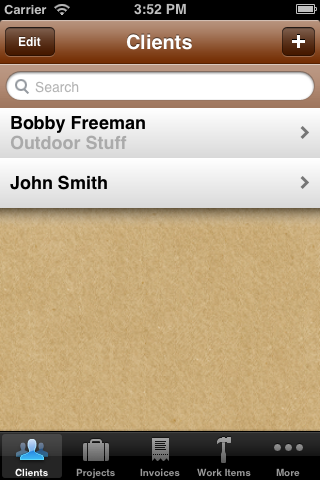
Clients List
The Clients List displays a list of all the clients you are tracking in Timewerks.
To add a new Client, tap the + button in the upper right hand side of the navigation bar. You may enter client data manually, or auto fill client data from an existing or new Address Book contact.
To edit or view a client’s details, tap the client name. The Client Detail View appears:
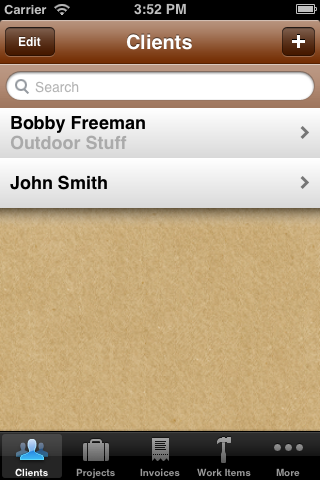
Client Detail View
To edit details for a client, tap the edit button in the upper right-hand corner of the navigation bar.
To view a list of all Invoices for this client, tap the “Invoices” bar.
To view a list of all projects for this client, tap the “Projects” bar.
To create an invoice for this client, including invoices for multiple projects, tap the “Create Invoice” bar.
To add a down payment or deposit for a client, tap “Add Deposit”. Deposits can later be applied when you create an invoice for this client.
To return to the main application view from the Client View, tap the “Clients” button in the left hand side of the navigation bar.